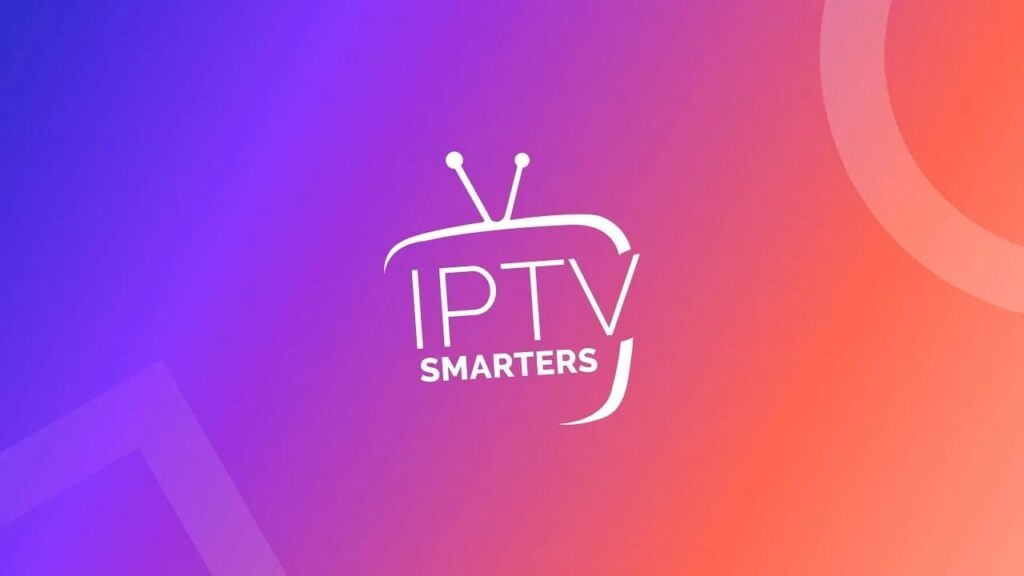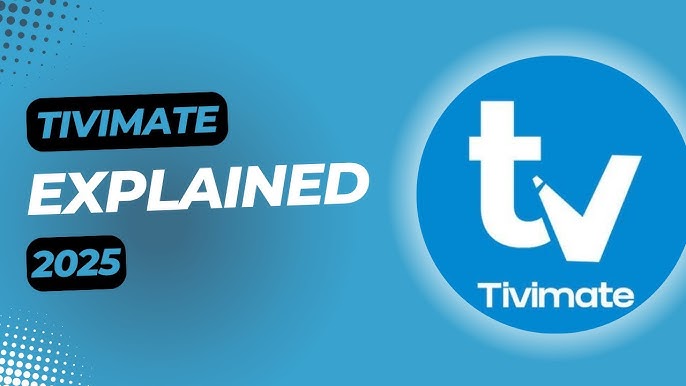IPTV Smarters Lite is one of the most popular apps for streaming IPTV content. Whether you’re watching live TV, movies, or series, this free app makes it simple to bring your IPTV playlist to life. In this article, we’ll walk you through the step-by-step process of uploading your M3U playlist or using Xtream Codes API on IPTV Smarters Lite, so you can start streaming your favorite channels instantly.
What You’ll Need
Before we begin, make sure you have the following ready:
- ✅ IPTV Smarters Lite installed on your device (Android, iOS, Smart TV, FireStick, or PC).
- ✅ A valid M3U playlist URL or Xtream Codes API credentials from your IPTV provider.
- ✅ A stable internet connection.
Step 1: Install & Open IPTV Smarters Lite
First, download IPTV Smarters Lite from the official app store for your device:
- Android: Google Play Store
- iOS: Apple App Store
- FireStick: Use Downloader to sideload the APK from a trusted source
- Windows/Mac: Visit the official IPTV Smarters website to download the desktop version
Once installed, launch the app and accept the terms and conditions.
Step 2: Choose “Load Your Playlist or File/URL”
Upon opening the app, you’ll see multiple login options. To manually upload your playlist:
- Tap “Load Your Playlist or File/URL”
- You’ll be prompted to enter your playlist details
Alternatively, if your provider supports Xtream Codes, you can choose the Xtream API option for a faster setup.
Step 3: Enter Your Playlist Details
Now it’s time to input your IPTV information:
- Playlist Name: Choose a recognizable name (e.g., “My IPTV”)
- Playlist Type: Select “M3U URL”
- M3U URL: Paste the full URL provided by your IPTV service
- Tap “Add User” to save and load the playlist
The app will begin importing your channels, VOD content, and EPG (Electronic Program Guide) automatically.
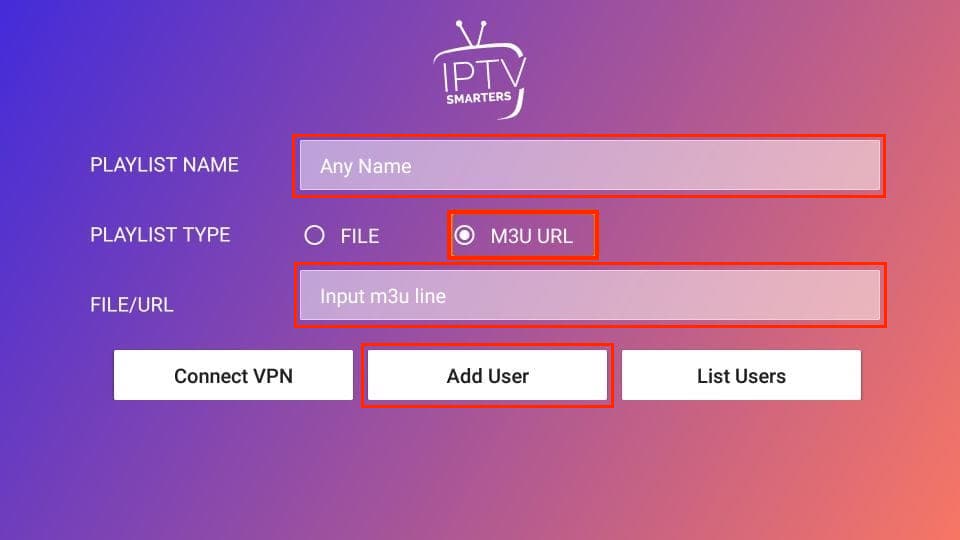
Step 4: Start Streaming Instantly
Once your playlist loads:
- Navigate through the interface tabs: Live TV, Movies, Series
- Use the search and category filters to find content quickly
- Tap any channel or video to start watching immediately
You can also download content for offline viewing if your provider allows it.
Optional: Use Xtream Codes API for Easier Setup
If you prefer not to use the long M3U URL:
- Choose the Xtream Codes API login option
- Enter the required credentials:
- Server/Portal URL
- Username
- Password
This method auto-loads the playlist, EPG, and VOD content, offering a smoother experience for many users.
Troubleshooting Tips
Having trouble? Try these fixes:
- Double-check the M3U URL or Xtream login credentials
- Ensure your internet connection is stable
- Force-close the app and reopen it
- Clear cache or reinstall the app if it’s unresponsive
- Contact your IPTV provider if you don’t see your channels or guide data
Conclusion
Uploading your IPTV playlist to IPTV Smarters Lite is a quick and hassle-free process. With just a few taps, you’ll have access to hundreds of live channels, on-demand movies, and shows—all in one intuitive app. Whether you use an M3U link or Xtream Codes API, IPTV Smarters Lite makes it easy to enjoy IPTV streaming anywhere, anytime.
FAQs
What is an M3U playlist?
An M3U playlist is a file or link that contains channel streaming data provided by your IPTV service.
Where do I get my M3U URL?
Your IPTV provider will supply you with the M3U URL, usually via email or their dashboard.
Can I upload more than one playlist?
Yes, IPTV Smarters Lite allows you to add multiple user profiles, each with a different playlist.
Does IPTV Smarters Lite support EPG?
Yes, the app supports EPG if your IPTV provider includes guide data in the playlist or API setup.