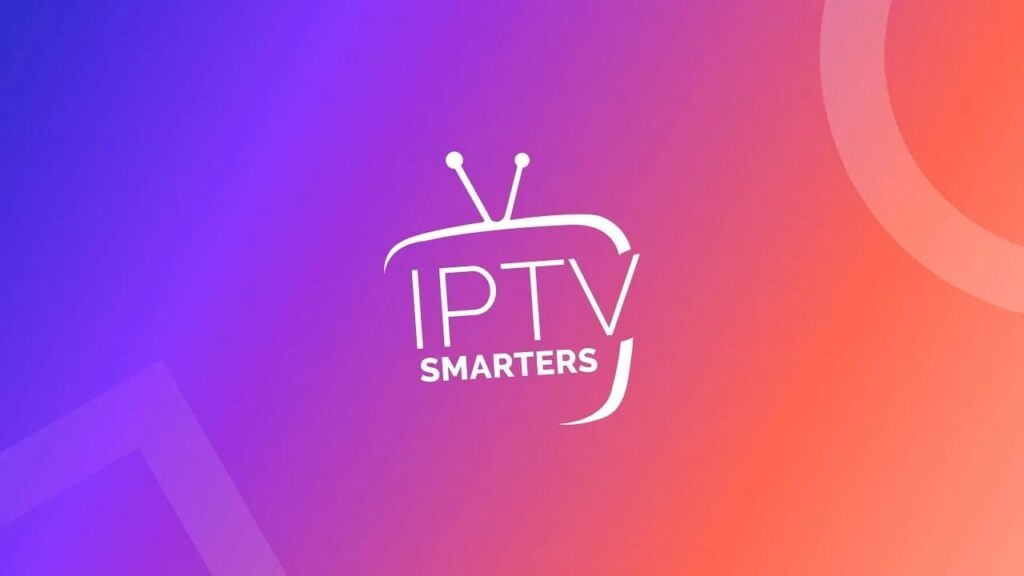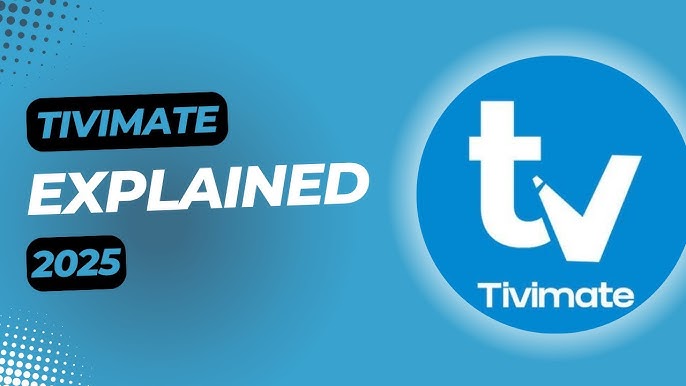Introduction
TiviMate is a top-rated IPTV player for Android TV devices (like FireStick, Android TV boxes, and Nvidia Shield), praised for its sleek interface and powerful features—such as multiple playlists, catch‑up, recording, and more. This guide will walk you through loading your IPTV playlist via M3U or Xtream Codes API and getting set with EPG in just a few minutes.
What You’ll Need
- ✅ The TiviMate app installed on your device
- ✅ An M3U playlist URL or Xtream Codes credentials (server URL, username, password) from your IPTV provider
- ✅ Optional: EPG URL if your provider supplies separate program guide data
- ✅ A stable internet connection
Step 1: Install & Open TiviMate
- Download TiviMate from the Google Play Store or sideload the APK if needed.
- Launch the app.
- You’ll be prompted to add a playlist when TiviMate opens for the first time.
Step 2: Add Your Playlist
Option 1: Using M3U URL
- In the prompt or via Settings → Playlists → Add Playlist, select “M3U URL”.
- Paste your M3U URL (typically ending in
.m3u). - Tap “Next” to let TiviMate process and load your channels.
Option 2: Using Xtream Codes API
- Choose “Xtream Codes” as your playlist type.
- Enter:
- Server URL
- Username
- Password
- Tap “Next” to fetch channels, VOD, and EPG automatically.
Step 3: Add EPG (Program Guide)
If your provider doesn’t automatically include EPG:
- Go to Settings → EPG → EPG Sources.
- Tap “Add Source”, then enter the EPG URL provided.
- Confirm and save.
This adds the program guide, improving your viewing experience.
Step 4: Explore and Start Watching
- Browse your loaded content via tabs like Live TV, Movies, Series.
- Use search, categories, favorites, and multi‑view features.
- Advanced users can record shows or pause live TV (available in TiviMate Premium)
Troubleshooting Tips
- Paste URLs quickly—especially on Android TV—by pairing your mobile keyboard via the Nvidia Shield app or using a Bluetooth/USB keyboard . “I use the Shield TV app on my android phone… you can paste into [the field] … only takes me a few seconds.”
- If you encounter an Add Playlist error, disable “include VOD” when loading the playlist.
- For EPG issues, set user agent to “VLC” in TiviMate’s advanced settings—this can resolve loading errors.
Conclusion
Adding playlists to TiviMate is fast and efficient. Choose between M3U URLs or Xtream Codes API based on provider details, add your program guide manually if needed, and enjoy all your IPTV content with TiviMate’s polished interface and features.
FAQs
Q: Can I add multiple playlists?
Yes! TiviMate supports multiple playlists—you can switch between them via the Playlists menu.
Q: Why aren’t EPG details showing?
Check if an EPG URL was provided or try enabling “VLC” as the user agent under advanced settings.
Q: Do I need Premium?
Free version allows basic playback. TiviMate Premium unlocks favorites, recording, multi‑view, and scheduling tivimate.com.