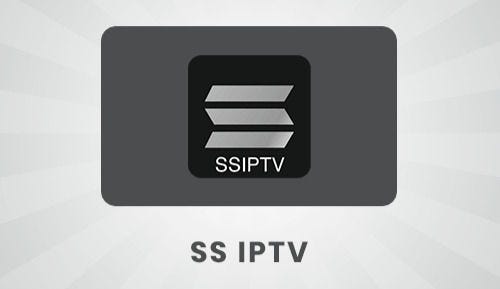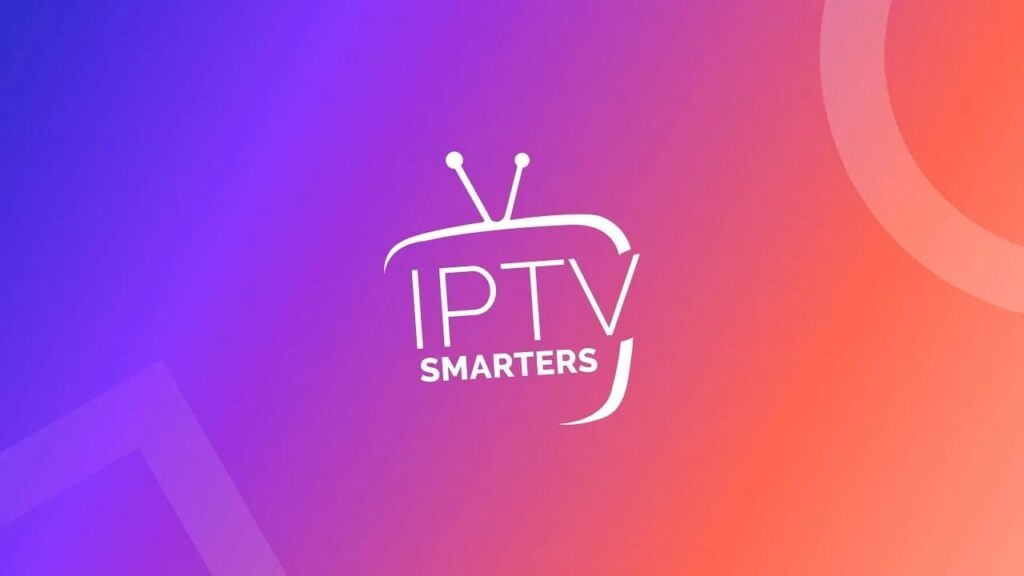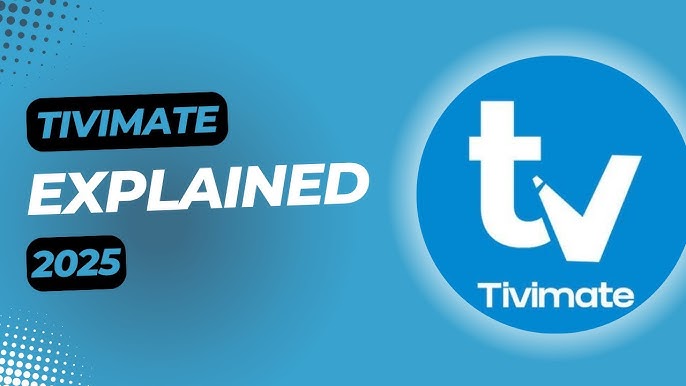What Is SSIPTV?
Background and Purpose of SSIPTV
SSIPTV, short for Simple Smart IPTV, is a multi-functional IPTV player primarily designed for Smart TVs. Unlike conventional cable TV, SSIPTV allows users to stream live channels, video-on-demand (VOD), and electronic program guides (EPG) through external IPTV subscriptions. It doesn’t host content itself but serves as a sleek, interactive media player.
Initially launched as a test project for LG Smart TVs, SSIPTV quickly evolved due to its wide support for IPTV formats and flexible user interface.
What Makes SSIPTV Unique?
- Pre-installed on many Smart TVs
- Free to use with no premium tiers
- Supports both M3U links and Xtream Codes
- Web interface for easier playlist management
- Lightweight app that runs smoothly on lower-end devices
Top Features of SSIPTV
Multiple Playlist Support
You can add several IPTV playlists to your SSIPTV interface. This is ideal for users who subscribe to more than one IPTV service or want to segregate content by region or genre.
Smart TV Compatibility
SSIPTV is natively compatible with LG, Samsung, Philips, and many other Smart TV brands. This saves users the hassle of sideloading or using third-party devices.
EPG and VOD Integration
It supports external XMLTV links for EPG, providing a full-featured channel guide. If your provider offers VOD, you can access it directly through SSIPTV’s clean UI.
Parental Control and Channel Lock
Users can secure specific channels or groups with PIN codes, making it ideal for family environments.
Custom Interface and Branding
You can change the app’s look via themes, rebrand it with your IPTV provider’s logo (if white-labeled), and adjust layout settings through the web portal.
How to Install SSIPTV on Different Devices
Installing SSIPTV on LG Smart TV
- Open LG Content Store
- Search for SSIPTV
- Click Install
- Launch and enter activation code to sync playlists via the website
Installing SSIPTV on Samsung Smart TV
For older Samsung models:
- Use the Samsung Apps Store
- Search and install SSIPTV
For newer Tizen OS models:
- Installation may require using a USB method due to Smart Hub limitations
Using SSIPTV on Android Devices
While not officially on the Google Play Store, you can sideload the SSIPTV APK from trusted sources. Compatible with Android TV boxes, phones, and tablets.
SSIPTV on Windows PC via Emulator
Use BlueStacks or Nox Player to run the Android version of SSIPTV on a Windows PC. Great for testing playlists or viewing on a larger screen.
Step-by-Step Setup Guide for SSIPTV
Adding M3U Playlist or Xtream Codes
- Open SSIPTV and retrieve the activation code
- Go to ssiptv.com → My Playlist
- Enter the code and upload your M3U URL or Xtream Codes
- Save and reload the app
Setting Up EPG for TV Guide
- Inside SSIPTV settings, navigate to EPG
- Enter the EPG XML link from your IPTV provider
- Apply and restart the app
Organizing and Customizing Channels
- Rename channels or categories
- Add logos and channel icons manually
- Hide unwanted content or organize by region/language
SSIPTV vs Competitors
SSIPTV vs Tivimate
| Feature | SSIPTV | Tivimate |
|---|---|---|
| Device Support | Smart TVs | Android-based only |
| Premium Version | Free | Paid for premium |
| Recording | No | Yes (Premium) |
| Setup Simplicity | Easier on Smart TVs | More complex for new users |
SSIPTV vs IPTV Smarters Pro
- IPTV Smarters is cross-platform (iOS, Android, Windows)
- SSIPTV is best for Smart TVs with no additional device required
- Smarters has more advanced features, but SSIPTV wins for ease of use
Pros and Cons of SSIPTV
Pros:
✅ Completely free
✅ Easy Smart TV installation
✅ Web-based playlist management
✅ No external devices needed
Cons:
❌ No cloud backup
❌ No DVR or recording features
❌ Limited support on non-TV platforms
Best IPTV Services Compatible with SSIPTV
Recommended IPTV Providers
- Xtreme HD IPTV – Supports M3U & Xtream API
- IPTV Trends – Includes EPG, VOD, Catch-Up
- Falcon IPTV – Affordable with stable stream quality
Subscription Tips and Security
- Always confirm the provider supports SSIPTV formats (M3U or Xtream)
- Check for 24/7 uptime, anti-freeze, and server redundancy
Troubleshooting SSIPTV
Playlist Not Loading Fixes
- Double-check your M3U/URL for typos
- Ensure your IPTV subscription is active
- Restart the app or device
Buffering and Stream Quality Solutions
- Use a 5GHz Wi-Fi or Ethernet connection
- Choose SD channels if HD buffers
- Reduce simultaneous streams on the same account
Resetting or Reinstalling App
- Uninstall and reinstall via Smart TV app store
- Clear cache or use web interface to reset playlists
Security and Legal Considerations
Is SSIPTV Legal to Use?
Yes—SSIPTV itself is a legal app. However, legality depends on the IPTV provider’s content. Always use providers with licensed content to stay compliant.
VPN Recommendations for IPTV Users
- Use a VPN to hide your IP and protect against ISP throttling
- Recommended VPNs: NordVPN, ExpressVPN, CyberGhost
FAQs About SSIPTV
1. Does SSIPTV come with channels?
No. You need to upload your own IPTV playlist.
2. Is SSIPTV free to use?
Yes, it’s completely free with no hidden charges.
3. Can I record shows on SSIPTV?
No, it doesn’t support recording features.
4. Which Smart TVs support SSIPTV?
LG, Samsung (some models), Philips, and Android-based Smart TVs.
5. How many playlists can I add?
There’s no strict limit; however, performance may vary by device.
6. Can I use SSIPTV on a smartphone?
It’s not officially optimized for phones, but Android sideloading is possible.
Final Thoughts: Should You Use SSIPTV in 2025?
If you’re looking for a free, lightweight, and Smart TV-friendly IPTV player, SSIPTV is a fantastic option. While it lacks advanced features like DVR or cross-platform support, its simplicity, compatibility, and no-cost usage make it a go-to choice for casual IPTV viewers.